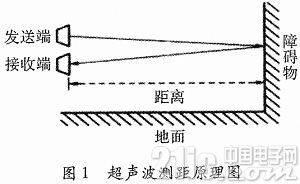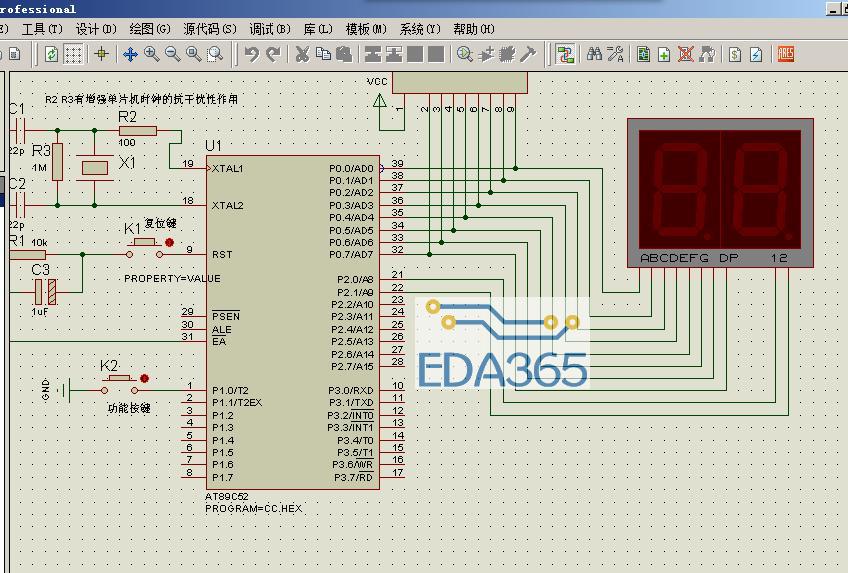移植ssh到arm 今天在internet上参考了几位前辈文章, 将ssh移植到了TQ2440的arm板上, 现在不需要用minicom来控制uclinux了。 板子上的串口终于可以接上采集器。 主要参考文章:
http://blog.chinaunix.net/u1/43047/showart_371372.html
http://blog.chinaunix.net/u2/63379/showart_513655.html
1.下载需要的源码:
mkdir -p ~/arm/fs ;mkdir -p ~/arm/source
下载zlib: wget -c http://www.zlib.net/zlib-1.2.3.tar.gz
下载ssl: wget -c http://www.openssl.org/source/openssl-0.9.8d.tar.gz
下载ssh: wget -c http://mirror.mcs.anl.gov/openssh/portable/openssh-4.6p1.tar.gz
2.编译:
cd ~/arm/source
(1) 编译zlib:
tar zxvf zlib-1.2.3.tar.gz -C .
cd zlib-1.2.3/
./configure --prefix=/home/itlanger/arm/fs/zlib-1.2.3
修改Makefile:
CC=gcc 改为:
CROSS=/usr/local/arm/3.4.1/bin/arm-linux-
CC=$(CROSS)gcc
LDSHARED=gcc 改为: LDSHARED=$(CROSS)gcc
CPP=gcc -E 改为: CPP=$(CROSS)gcc -E
AR=ar rc 改为: AR=$(CROSS)ar rc
开始编译: make;
make install
(2) 编译openssl:
tar zxvf openssl-0.9.8d.tar.gz
./configure --prefix=/home/itlanger/arm/fs/openssl-0.9.8d
os/compiler:/usr/local/arm/3.4.1/bin/arm-linux-gcc
make
make install
(3) 编译openssh:
tar zxvf openssh-4.6p1.tar.gz
cd openssh-4.6p1/
./configure --host=arm-linux --with-libs --with-zlib=/home/itlanger/arm/fs/zlib-1.2.3
--with-ssl-dir=/home/itlanger/arm/fs/openssl-0.9.8d --disable-etc-default-login
CC=/usr/local/arm/3.4.1/bin/arm-linux-gcc AR=/usr/local/arm/3.4.1/bin/arm-linux-ar
make
##不要make install
3.安装
(1) 将 openssh-4.6p1目录下的 sshd 拷贝到 目标板的/usr/sbin目录下
(2) 再copy scp sftp ssh ssh-add ssh-agent ssh-keygen ssh-keyscan 到目标板/usr/local/bin目录下
copy sftp-server ssh-keysign 到/usr/local/libexec
(3) 在目标板下:
mkdir -p /usr/local/etc/
然后将openssh下的sshd_config,ssh_config 拷贝到该目录下
mkdir -p /var/run; mkdir -p /var/empty/sshd
chmod 755 /var/empty
(4)在主机上:
ssh-keygen -t rsa1 -f ssh_host_key -N ""
ssh-keygen -t rsa -f ssh_host_rsa_key -N ""
ssh-keygen -t dsa -f ssh_host_dsa_key -N ""
将生成的 ssh_host_* 几个文件copy到目标板的 /usr/local/etc/目录下(可使用cp ssh_host_* /usr/local/etc/命令拷贝到目标板)
(5) 添加用户:
将主机上 /etc/目下的passwd, shadow, group 三个文件copy到目标板的 /etc目录下, 同时记得将passwd的最后 /bin/bash 该为 /bin/sh
//这一步以后,开发板上的用户结构与你本机的结构就是一样的了,所以在cp之前先把你自己的root密码设好
//#passwd设置root密码,然后在把上面3个文件cp到开发板/etc下
其实可以删除不需要的一些用户。
这一步也可以这样,在目标板的passwd中添加sshd用户:
sshd:x:110:65534::/var/run/sshd:/usr/sbin/nologin
在shadow中也添加对应的项就行了:
sshd:!:14069:0:99999:7:::
4.测试
目标板启动sshd: # /usr/sbin/sshd
//在开发板上运行这个命令的时候可能会提示
//Privilege separation user sshd does not exist
//需要在开发板的系统里adduser shhd
//或者在 /etc/passwd 中添加下面这一行
sshd:x:74:74:Privilege-separated SSH:/var/empty/sshd:/sbin/nologin
主机: $ ssh root@192.168.0.34(开发板的ip)//root密码就是你本机上root的密码
ps: 红色的那些代表让arm做ssh server时必须的
------------------------------------------------
下边进行免密码登录设置:
cp(主机) root/.ssh/id_dsa.pub 到 (开发板)/.ssh/authorized_keys
---------------------------------------------------
如何让板子开机以后自动启动sshd服务:
添加:/etc/rc.d/init.d/sshd
#!/bin/sh
base=sshd
# See how we were called.
case "$1" in
start)
/usr/sbin/$base
;;
stop)
pid=`/bin/pidof $base`
if [ -n "$pid" ]; then
kill -9 $pid
fi
;;
esac
在更改/etc/init.d/rcS,添加:
mkdir -p /var/empty/sshd
/etc/rc.d/init.d/sshd start
然后重启机器,一切OK!
我移植成功后出现以下问题:
Could not load host key: /etc/ssh/ssh_host_rsa_key
问题的解决
症状:
用命令/usr/sbin/sshd启动sshd时出现:
系统提示“Could not load host key: /etc/ssh/ssh_host_key
问题所在:
1、系统丢失了ssh_host_dsa_key和ssh_host_rsa_key
2、用户没有权限访问这两个key
解决办法如下:
1、系统丢失了两个key时:
在终端中输入:ssh-keygen -t dsa -f /etc/ssh/ssh_host_dsa_key重新建立ssh_host_dsa_key文件
以下是返回信息
Generating public/private dsa key pair.
Enter passphrase (empty for no passphrase):(直接回车)
Enter same passphrase again:
Your identification has been saved in /etc/ssh/ssh_host_dsa_key.
Your public key has been saved in /etc/ssh/ssh_host_dsa_key.pub.
The key fingerprint is:
xx:xx:xx:xx:xx:xx:xx:xx:xx:xx:xx:xx:xx:xx:xx:xx root@localhost.localdomain
在终端中输入:ssh-keygen -t rsa -f /etc/ssh/ssh_host_rsa_key重新建立ssh_host_rsa_key文件
以下是返回信息
Generating public/private rkey pair.
Enter passphrase (empty for no passphrase):(直接回车)
Enter same passphrase again:
Your identification has been saved in /etc/ssh/ssh_host_rsa_key.
Your public key has been saved in /etc/ssh/ssh_host_dsa_rey.pub.
root@localhost.localdomain
现在用
/u
『本文转载自网络,版权归原作者所有,如有侵权请联系删除』
 热门文章
更多
热门文章
更多